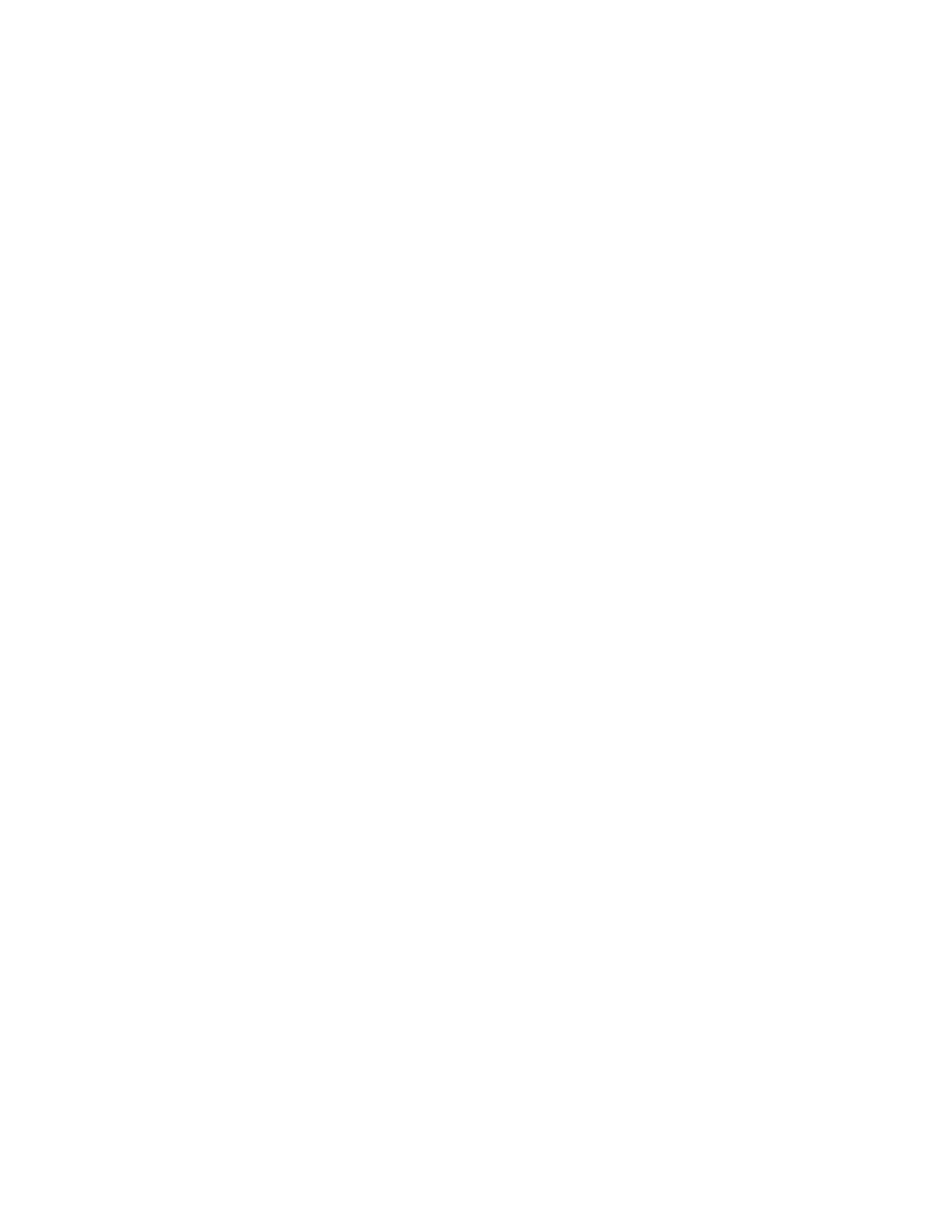
Menu 5, Security Options
Access codes are required for Security Options. The
phone prompts you for the specific access code required.
Note: The default Security Code is 12345.
Menu 5 1, PIN Code Request
With this submenu you can set the phone to request a
PIN code when your phone is switched on. Note that
some SIM cards do not allow you to turn the PIN code
request off.
41
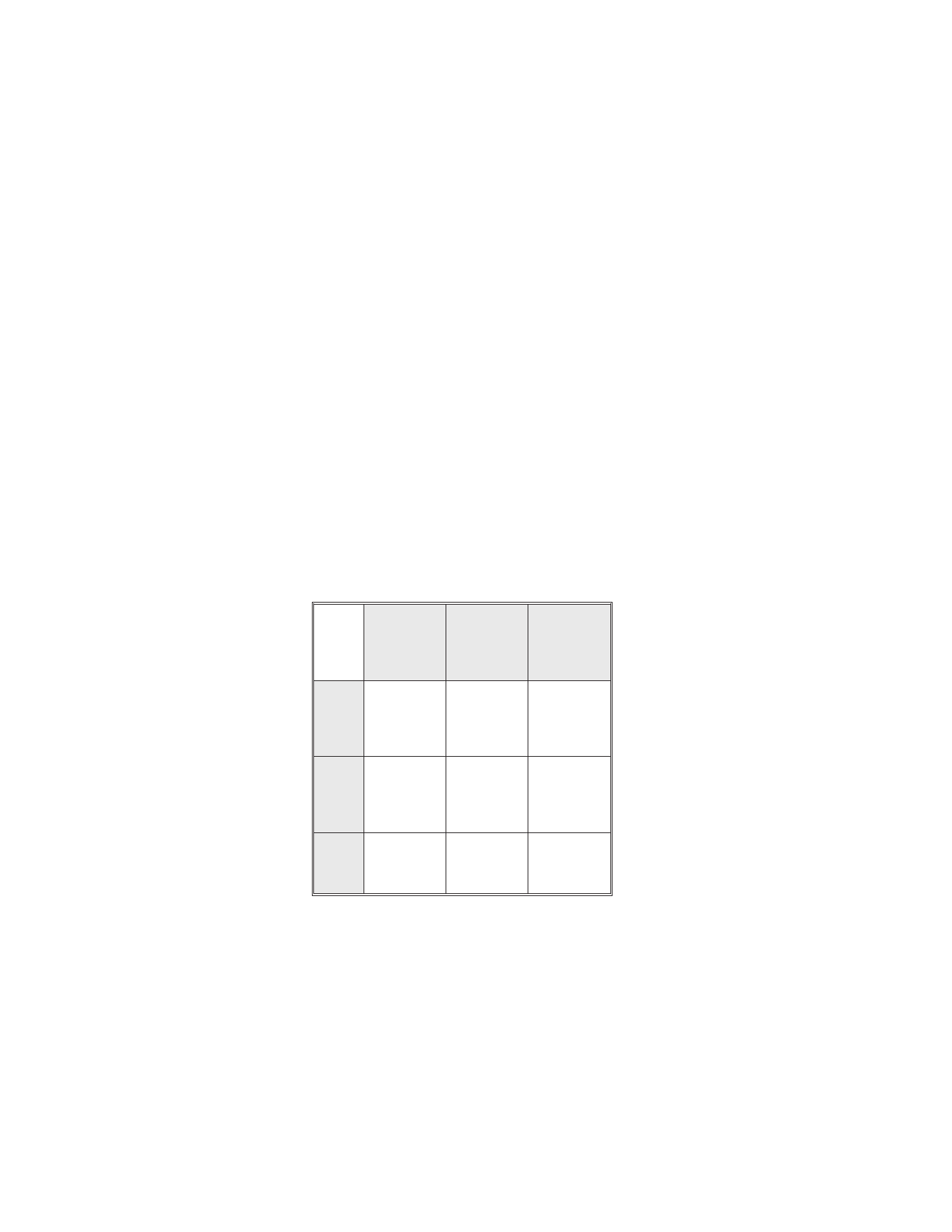
You must enter the PIN code to change this setting.
Menu 5 2, Security Level
The three levels of security are None, Memory and Phone.
The following table summarizes the security levels.
The phone keeps a list of up to five different SIM cards
used with the phone. When the phone asks for a
security code and you enter the correct code, the SIM
card is added to the phone’s SIM card list and the SIM
card becomes an ‘Owner’s card’. The phone also
memorizes which memory - A or B - is selected for use.
Regardless of the selected security level, all temporarily
stored phone numbers are erased when a new SIM
card is installed. On the other hand, these phone
numbers are not erased when a previously used SIM
card is inserted, regardless of the selected security level.
Note: Whenever you change the security level, all
temporarily stored phone numbers are erased.
With the
setting
below:
Is Security Code
required when
switching on?
Is Security Code
required when
selecting
Memory B?
What is Default
Memory
selection?
None
NO
NO
Previous setting,
or Memory A
when card is
changed.
Memory
NO
YES
Previous setting
if Owner Card;
Memory A if
non-Owner Card.
Phone
YES, but only if
a non-Owner’s
card is used.
NO
Same as above.
42
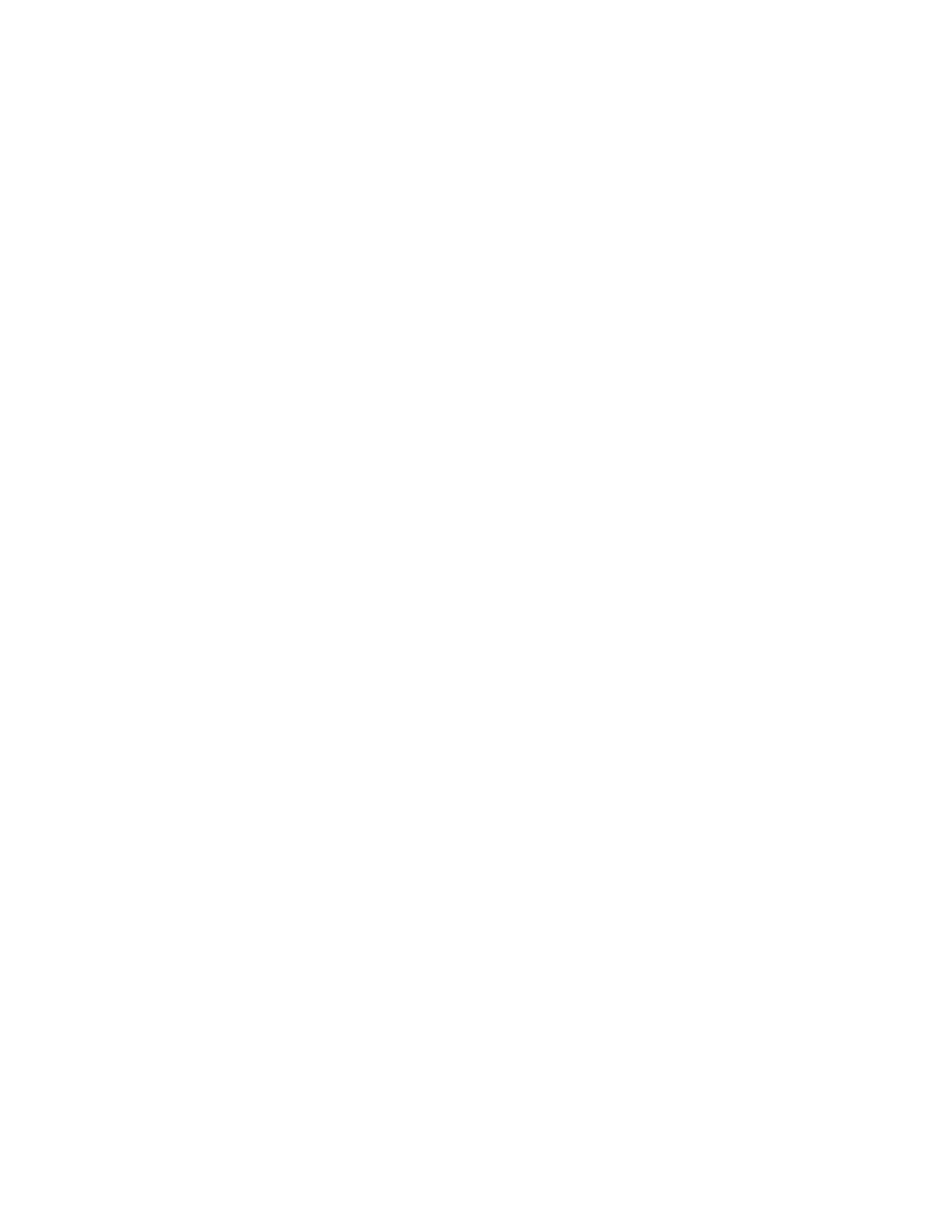
Menu 5 3, Restrict Calls
Note: When calls are restricted, calls may be possible
to the emergency number (i.e., 911).
Note: Restrict Calls appears only if supported by your
operator and SIM card.
For each of the restriction options you specify
Activate
, Cancel, or Status.
OUTGOING CALLS
prevents all outgoing calls.
INTERNATIONAL CALLS
prevents all outgoing
international calls. INT EXCEPT TO HOME COUNTRY
prevents outgoing international calls unless they are
directed to your home country.
INCOMING CALLS
prevents you from receiving all
incoming calls. INCOMING CALLS IF ROAMING
prevents you from receiving incoming calls if you are
roaming. CANCEL ALL RESTRICTIONS cancels all
active call restricting options.
The phone calls the network operator after you make
your selection and asks it to perform the selected
forwarding mode (REQUESTING...). After receiving a
response, the phone ends the call automatically.
If you select Status the phone lists the call types (e.g.
voice calls, data calls, fax calls) to which call restricting
applies. Press ▲ or ▼ to scroll through the list.
If you attempt to call a restricted number, the phone
displays Reminder: RESTRICTIONS ON.
Note: Instead of using this menu, you may control call
restricting by using manual command strings. For
required command strings, contact your network
operator.
43
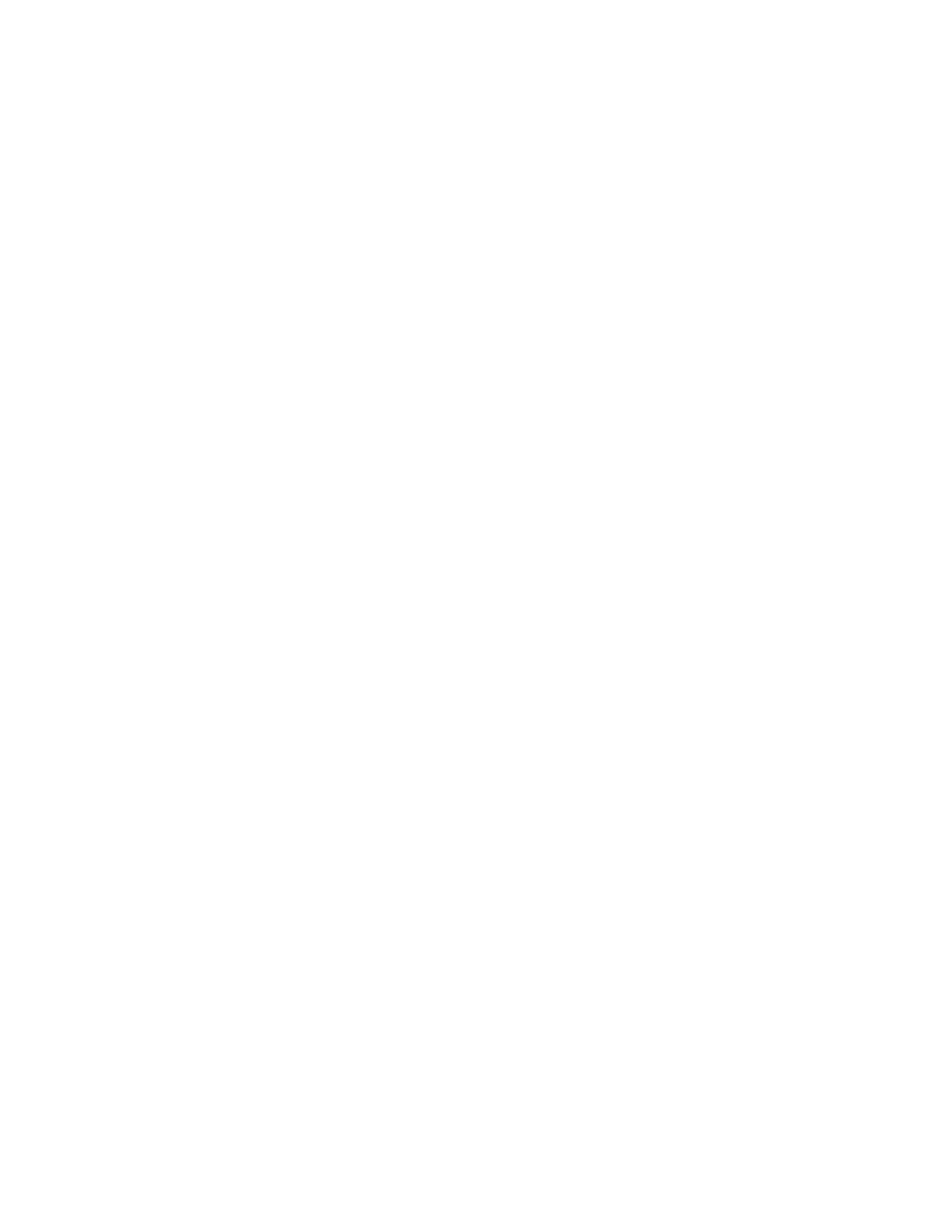
Menu 5 4, View Fixed Dial List
This lets you review the contents of the Fixed Dialing
List created with Menu 5 5.
Enter Menu 5 4 .
▼ to scroll through the Fixed Dialing List.
Press OK to exit.
Menu 5 5, Fixed Dialing
Fixed Dialing allows outgoing calls to a only specific set
of phone numbers (i.e., those you put in a “Fixed
Dialing” list). This function works only with a SIM card
that supports it.
When on, you can call only phone numbers included in
the Fixed Dialing List or those that begin with the same
digit(s) as a number on this list.
For example, if you have the number “55” stored in
your Fixed Dialing List, you can call any phone number
beginning with the number “55”, e.g., 556-7653.
Note: When Fixed Dialing is on, calls may be possible
to the emergency number (i.e. 911).
Numbers shows you the first name included in the list
(or NO PHONE NUMBERS if the list is empty) and gives
you Option. Press ▼ or ▲ to scroll the list; press
A
to
see the associated numbers.
To Create or Modify the Fixed Dialing
List
Enter Menu 5 5.
Key in PIN2 number then press OK.
▼ to Numbers then press OK.
Press Option.
44
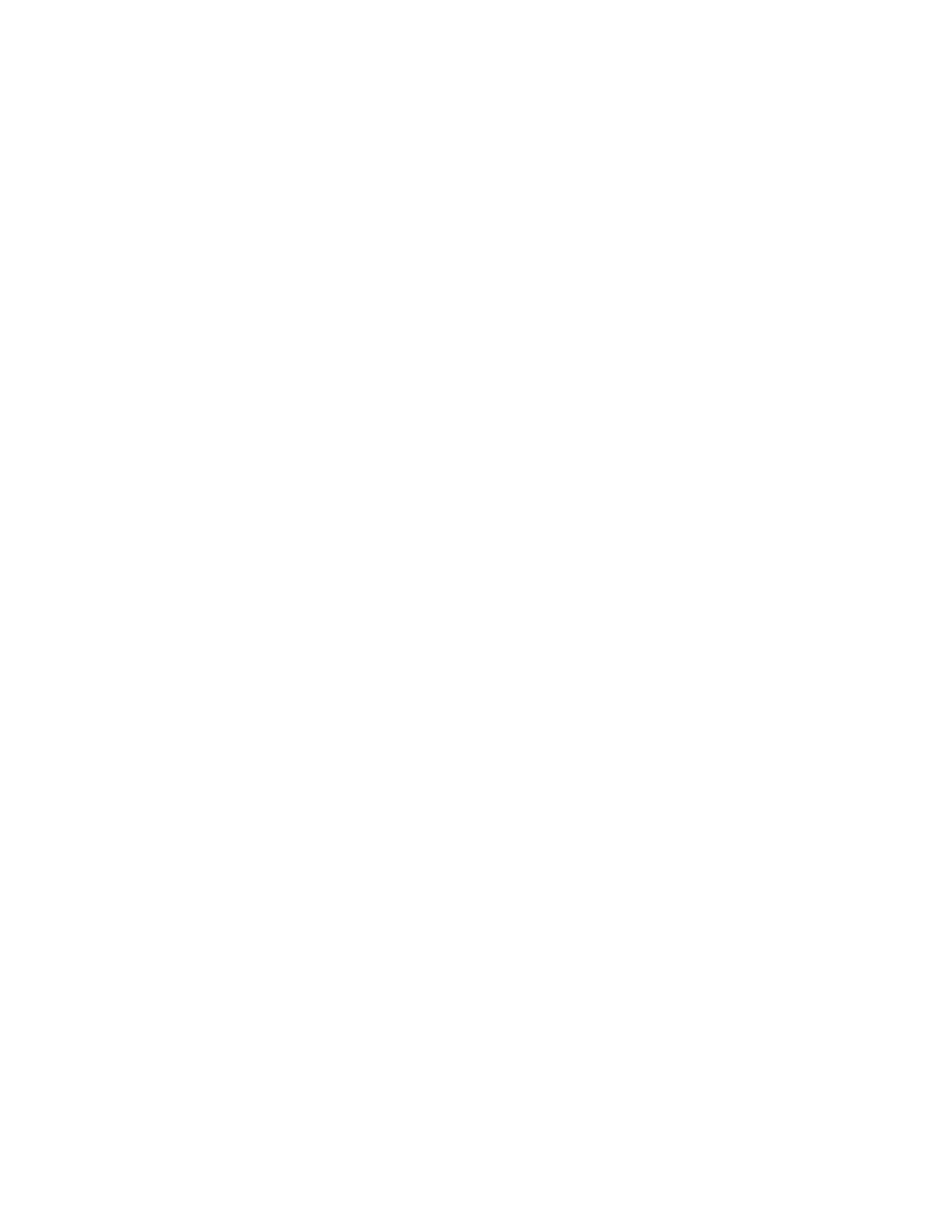
Press ▼ to your choice (Erase all, Add,
Remove, Edit
) then press OK.
Erase all
permanently removes all names and phone
numbers from the list. Add adds a name (and a phone
number) to the list. Remove removes the name (and
phone number) that was on the display when you
pressed Option.
Edit
allows you to make changes in the name (and the
associated phone number) that was on the display
when you pressed Option.
Menu 5 6, Change Access Codes
Use this to change the following access codes:
Security Code, PIN Code, PIN2 Code, and network
password.
Note: The access codes may only include characters 0
to 9. To change the PIN Code the PIN Code Request
must be turned on in Menu 5 1.