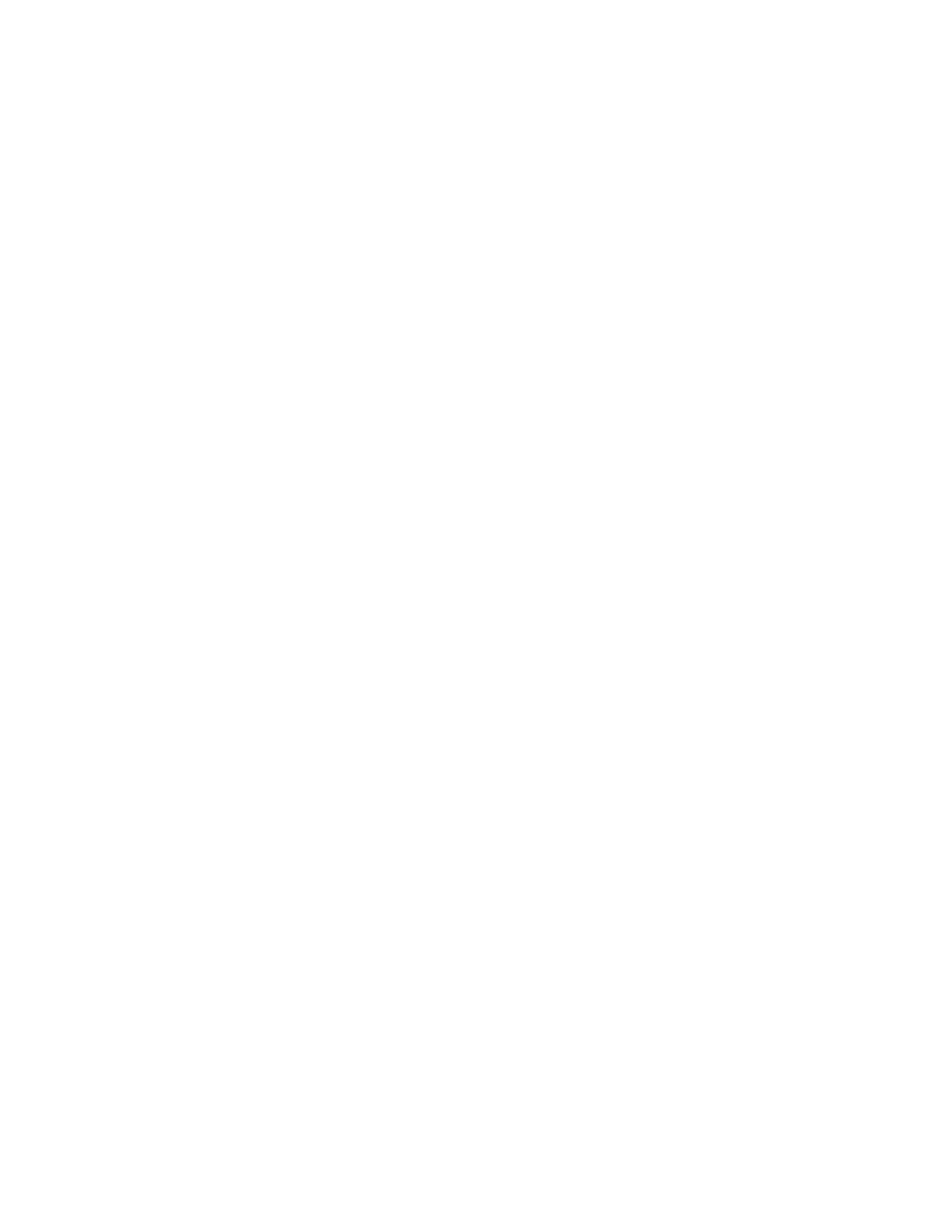
Menu 4, Phone Settings
Menu 4 01, Lights
With lights on, the keypad lights come on when you
press a key or have an incoming call, and go off
15 seconds later.
Note: You can turn on the lights for 15 seconds by
pressing
P
quickly regardless of this setting.
Menu 4 2, Ringing Volume
You hear each ringing level as you scroll through the
volume levels.
Note: When the phone is using an accessory, this
option sets the ringing volume separately for that
accessory.
Menu 4 3, Ringing Tone
The phone plays a sample of each pattern as you scroll.
Note: The ringing tone is the same for all accessories.
Menu 4 4, Keypad Tones
You can select the volume level or turn off the sound
the phone makes when you press a key.
Note: The keypad tone volume is set separately for
each accessory you use.
Menu 4 5, Auto DTMF Length
Auto DTMF is for sending strings of tones rather than
individual tones. This menu determines the length of
DTMF tones.
Short
sets the DTMF tone length to 100 ms. Long sets
the DTMF tone length to 500 ms.
Menu 4 6, Automatic Redial
When this is on, your phone redials the number you are
trying to call (if the call didn’t go through) up to
10 times. Press
E
to end the call attempts.
38
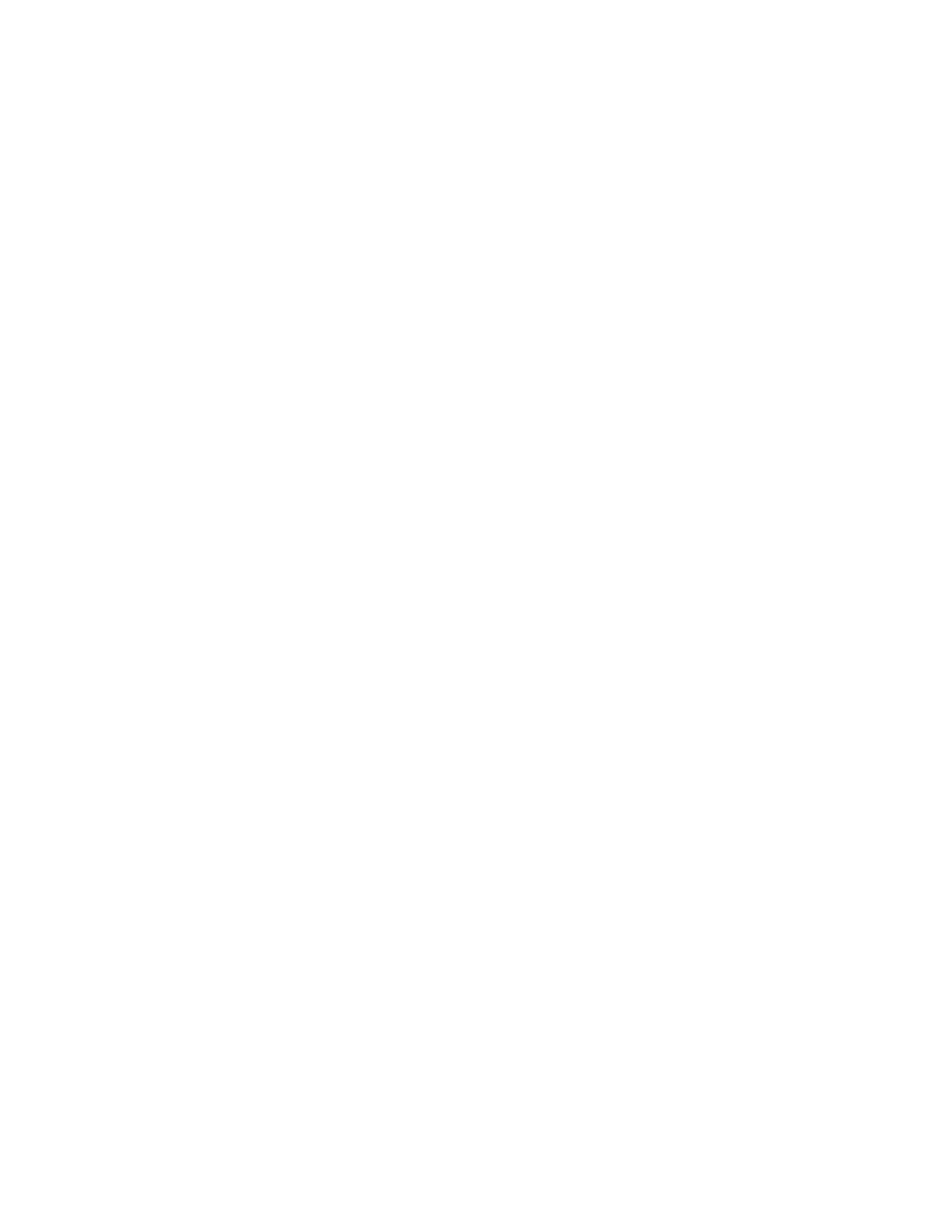
Menu 4 7, Automatic Answer
With this on, the phone answers calls automatically
after one ring. Note that this works with the headset
only when Ringing Option Ring or Ring&Vibra is
selected.
Menu 4 8, Calling Card
If you store Calling Card information in your phone, you
can make automatic Calling Card calls.
To Store a Calling Card
Enter Menu 4 8.
▼ to Card.
Key in security code at Security code: then
press OK.
Key in access number at Access Number: then
press OK. To change the text “Card” to the name
of the card you entered, press
A
at the prompt
Access Number:
, then key in the card’s name and
press OK.
Key in card number at Card ID code: then press
OK
.
To change stored calling card information, use the
C
key.
Making Calling Card Calls
Key in phone number.
Press and hold
B
for a few seconds until the
phone displays CARD CALL.
Press OK after Wait For Tone, Then Press OK
prompt.
Depending on the type of calling card, there may be an
additional prompt, Wait For Tone, Press OK
Again
after which you press any key except the
power key or
E
.
39
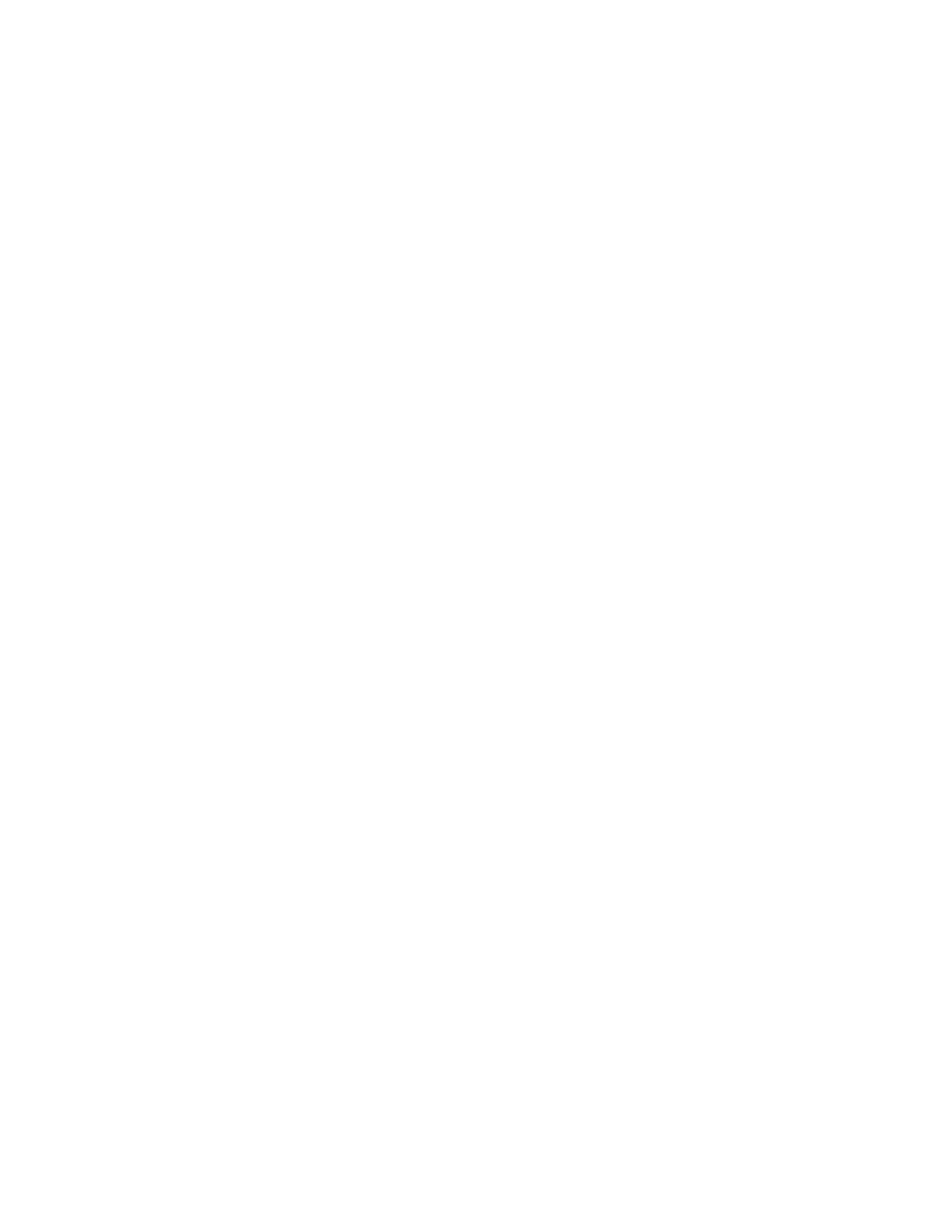
You cannot use this method to call numbers beginning
with “+” (the international prefix). Use the actual
international prefix (e.g., 011) to make calling card calls
to international numbers.
Menu 4 9, Send Own Number
Note: Send Own Number appears only if supported by
your operator and SIM card.
This specifies whether or not to display (i.e., Send) your
phone number to the person you are calling. You must
be subscribed to Temporary Calling Line Identification
Restriction (CLIR) service to use this feature.
Key in the number you are calling.
Enter Menu 4 9, make your choice (Preset, On, or
Off)
by pressing OK, then quit the menus.
Press
B
to make the call.
Preset
resets the phone to the default setting (On or
Off) that you have agreed upon with your network
operator. For details, contact your network operator. On
means the number is sent. Off means the number is
not sent.
Menu 4 10, Call Waiting
Note: Call Waiting appears only if supported by your
operator and SIM card.
If you activate Call Waiting, you receive a tone during a
call to let you know you have a waiting call. To answer
the waiting call, press
B
. The current call is put on
hold. See “Multiple and Conference Calls” in “For Your
Convenience” for details on handling two calls.
Menu 4 11, Restore Factory Settings
Menu 4 11 changes these options to the default values:
Automatic Answer, Auto Redial, Keypad Tones, Lights,
Ringing Options, Ringing Tone, and Ringing Volume.
40
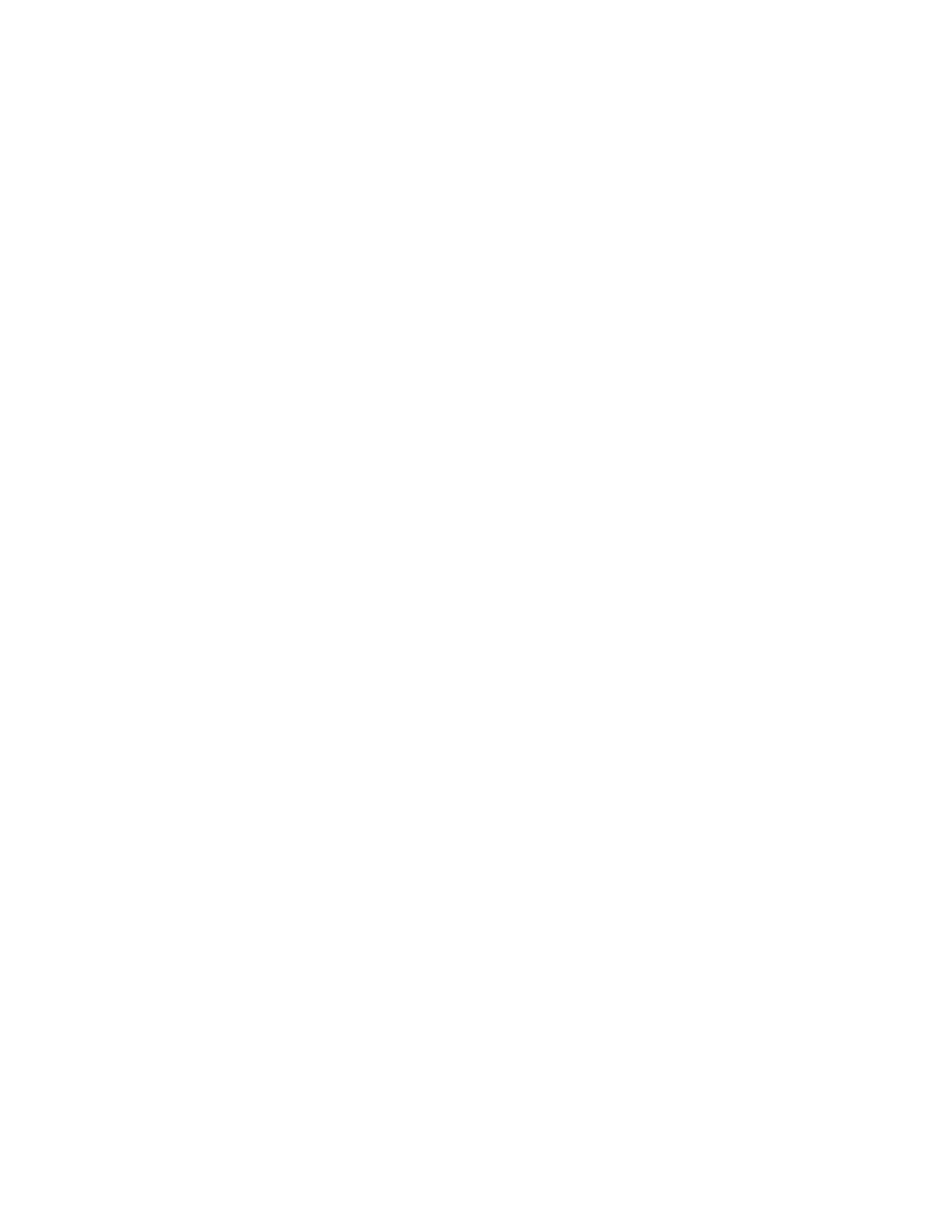
Menu 4 12, Menu List
If you do not use all of the menu functions frequently,
you may hide some of the menus and submenus.
Complete
shows all menu functions. Short shows only
the major functions. The function numbering is not
affected - the hidden functions are simply skipped.
Menu 4 13, Network Selection
Note: Network Selection appears only if supported by
your operator and SIM card.
This menu specifies how the phone should choose a
network when you are roaming, as there may be more
than one network available. The selection you make
stays active until you change it or change the SIM card.
In Manual mode, the phone prompts you to select a
network when it loses contact with its current network.
Press Select to begin the selection process. If you
press Quit, the phone looks for its current network but
does not repeat the notification.
In Automatic mode, the phone automatically selects
one of the available networks. The phone beeps to
indicate a switch to another network.
Menu 4 14, Language
You can choose the language your phone uses for all of
its displays. English, French, and Spanish are available.