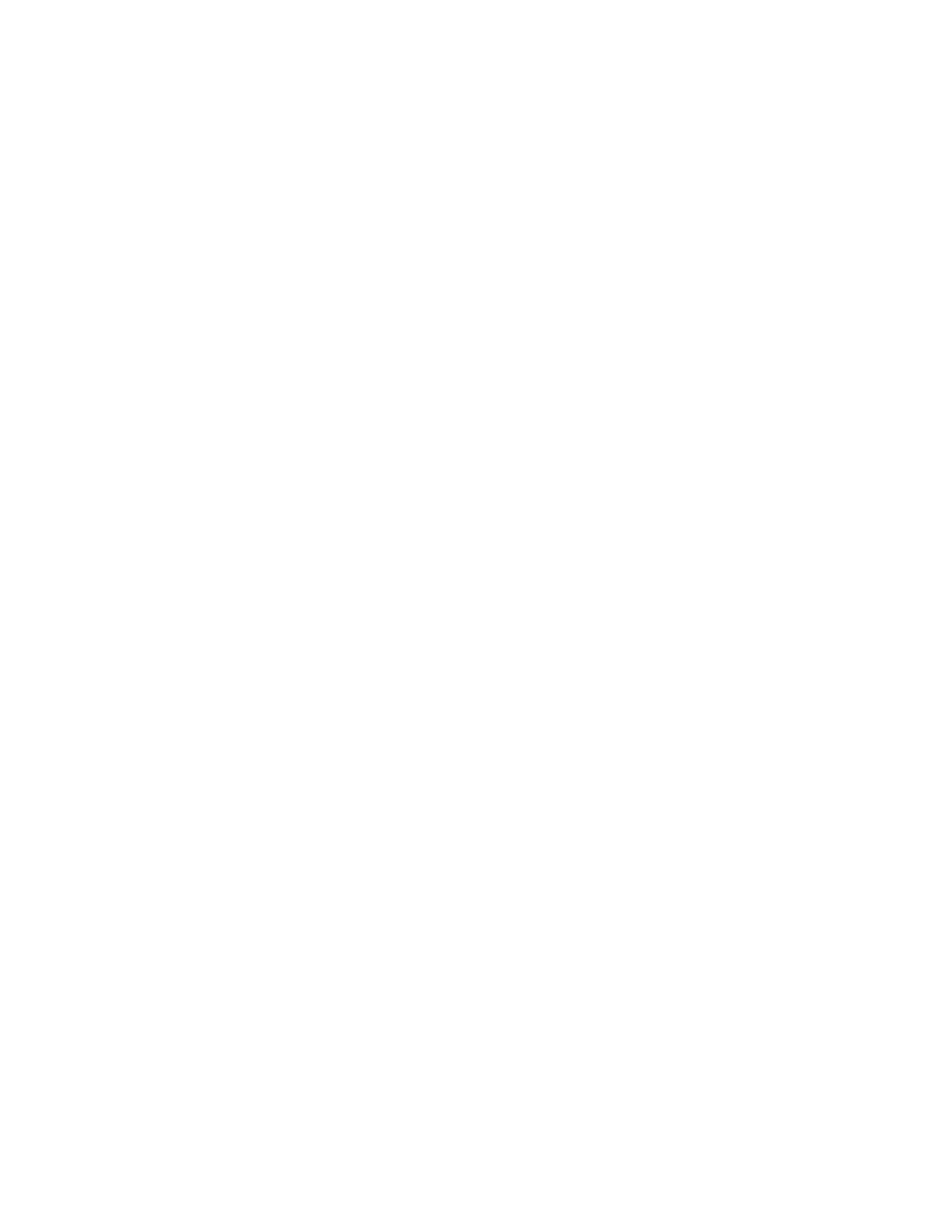
Menu 3, Call Forwarding
Note: The Call Forwarding menu and all suboptions
appear only if supported by your operator and SIM card.
Enter Menu 3
▼ to forwarding option (described next) then
Select
.
▼ to Activate, Cancel, or Status. (Status is
described on the next page).
Press OK.
36
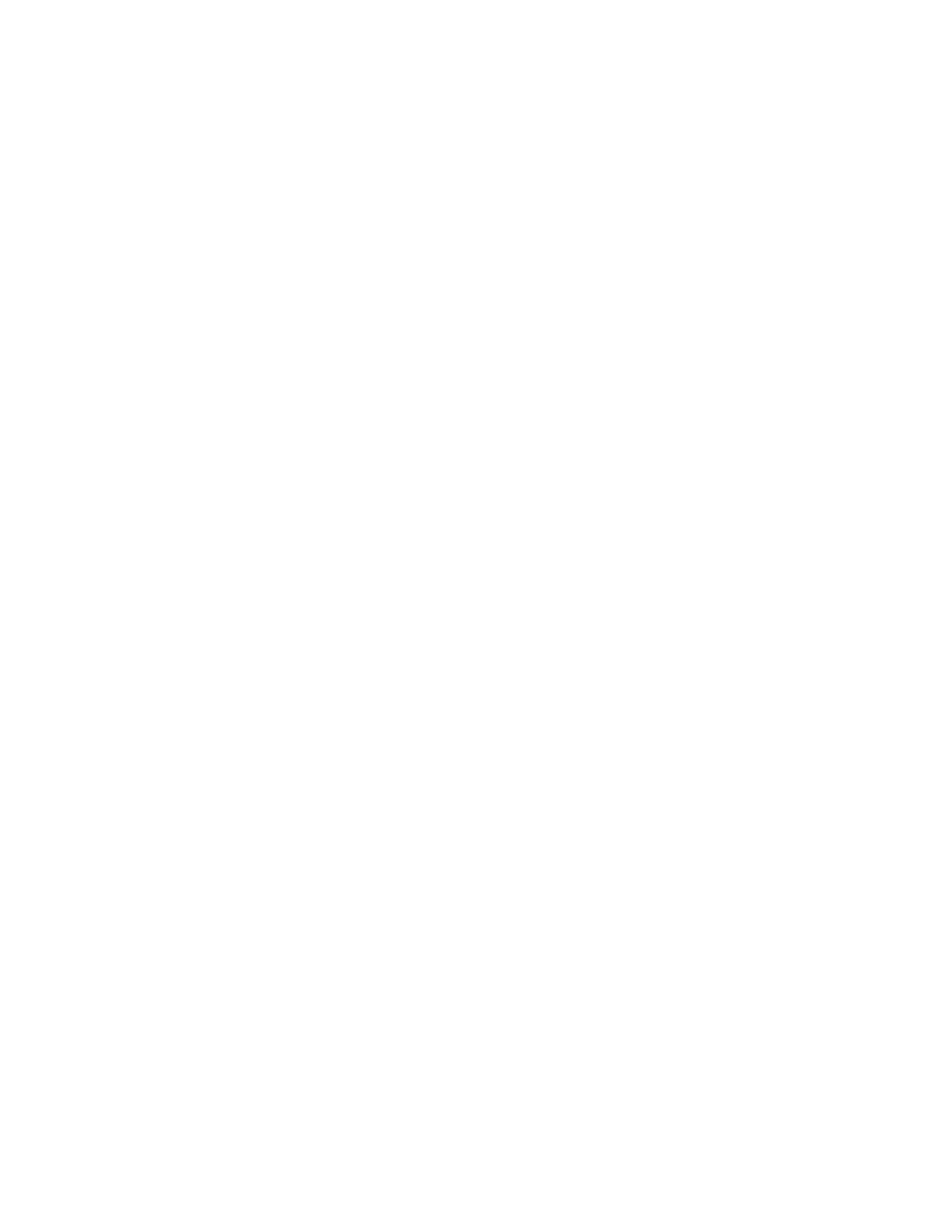
If you choose Activate in Step 3, key in the
number to forward to at Number:. You can option-
ally press the ▼ or ▲ key to scroll through stored
numbers until you reach the one you want.
Press OK.
Forwarding Options
FORWARD ALL CALLS
forwards all incoming calls.
FORWARD IF BUSY
forwards calls only when you are on
the phone. FORWARD IF NOT ANSWERED forwards calls
if you don’t answer. FORWARD IF OUT OF REACH
forwards calls if you are out of the serving network.
CANCEL ALL FORWARDING
cancels all active call
forwarding options.
The phone calls the network operator after you make
your selection and asks it to perform the selected
forwarding mode (REQUESTING...). After receiving a
response, the message FORWARDING ACTIVE or
FORWARDING CANCELED
appears. If the request fails,
the phone displays NOT DONE.
The Status Option
If you choose Status, the phone requests informa-
tion from the network (REQUESTING...) then you
get a View list window. Press ▼ to the required
call type.
Press Detail.
▼ to To number or Delay, then OK.
To number
option shows the phone number to which
the calls are currently forwarded. Delay indicates the
period of time after which your incoming calls are
forwarded if unanswered (applicable only to FORWARD
IF NOT ANSWERED
).
Note: Instead of using this menu, you may control
call forwarding with manual command strings.
For command strings, contact your network operator.
37